I recently bought a 8 gig USB thumbdrive (now selling quite cheap at Rm70) as I need to copy a movie file as big as 6 gig. To my surprise, an error message pops up...
'Cannot copy .......: There is not enough free disk space. Delete one or more files to free disk space, and then try again'.
WHAT??? I thought I have been cheated. Then i tried to copy other small files and add it up to 8 gig, it works fine...
So I went to Yahoo!Answer and found a solution to this problem. It was actually a format issue, not capacity issue. The USB Thumb drive's default format is FAT or FAT32, which only allows a single file with maximum of 4 gig to be transferred.
In order to allow it to work (transferring 4 gig and above), the format needs to be changed to NTSF.
How to format USB drive with NTFS in 5 simple steps:
1. First, connect your USB device to your computer. Then right-click on My Computer from the desktop and choose Manage.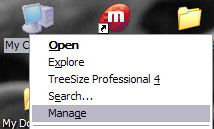
2. Next click on Device Manager and then expand out Disk Drives. You should see your USB drive listed there as “Generic USB 2.0 USB Drive” or something similar.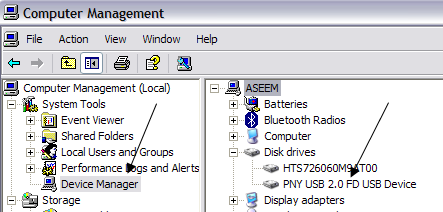
3. Now right-click on the USB drive under Disk Drives and choose Properties. Then go to the Policies tab.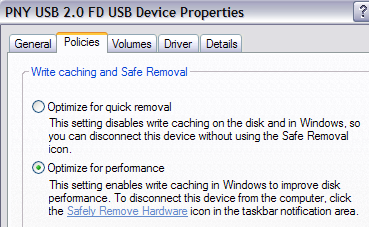
4. Now you will see two options, the “Optimize for quick removal” selected by default. Go ahead and change that by selecting the “Optimize for performance” option. This enables writing caching on the drive and therefore allows you to format it as NTFS! Sweet.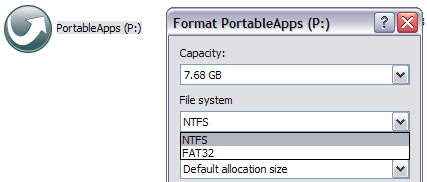
5. That’s it. Now click OK and then go to My Computer. Right click on the drive in My Computer and choose Format. In the File System drop down you will now see the option for NTFS!
You can now secure your USB flash drive or external USB hard drive in any way you like! Enjoy!
Sources: http://www.online-tech-tips.com/computer-tips/format-usb-ntfs/
Other links to my blog
Sunday, September 14, 2008
Couldn't copy a 6 gig file into a 8 gig thumbdrive?
Posted by
Lizhi
at
7:41 PM
1 comments
![]()
Subscribe to:
Comments (Atom)
